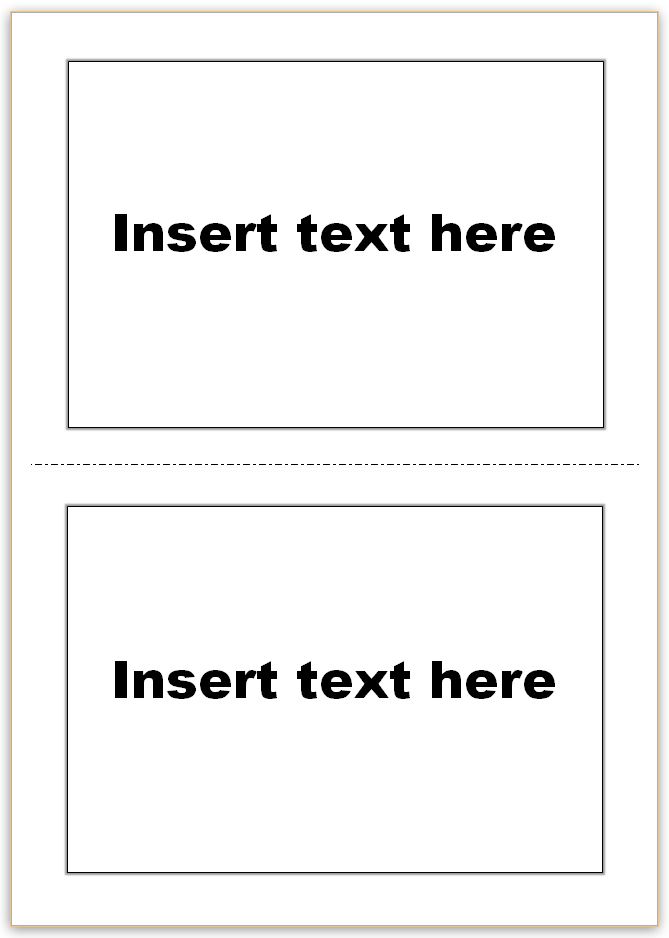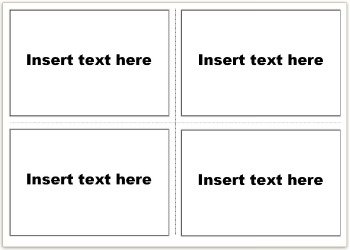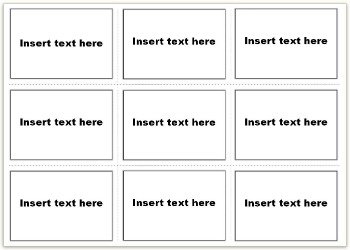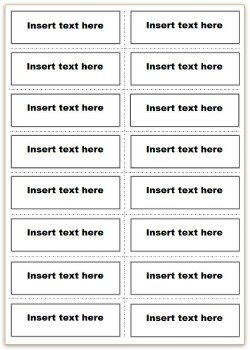Make your own
Vocabulary Flash Cards
Use these Vocabulary Flash Cards templates to make your own flash cards for your specific word sets.
Select a template to download that displays the size of the flash cards that you want to use.
Larger cards are more suitable for use with larger groups whilst the smaller flash cards lend themselves to one on one tuition or small groups sitting close to each other.
You will need to have Microsoft Office Word 2010 or later.
Not got it?
You can still make flash cards using these free printable flash cards in PDF format.
2x1 Vocabulary Flash Cards Template
Default Settings:
Flash Cards per A4 page:
2
Size:
210 x 148 mm
Font:
Arial Black
Font size:
48 pt
8x2 Word Group Flash Card Template
How to use the Vocabulary Flash Cards
Each Microsoft Office Word template will download as a ZIP file.
Make sure that you save your template somewhere safe.
Double click the Microsoft Word template file and it will open as a new document ready to be used. Do this each time you want to use it.
By double clicking the file icon to open the template you will open a new instance of the template. Any changes that you make will not be saved back to the original template file.
To insert a word, click into a text box and delete the default text 'Insert text here'. You can now type your own word into the text box.
If you type several words into one text box, the text will be wrapped to fit into that text box.
You can amend the style of the vocabulary flash card by selecting a different font and font size.
You can also change the font color and add any text effects that you wish.
Inserted all the words you want to use?
Good.
Now make sure that you save your amended template some where safe so you can use it again in the future.
You'll now want to print your vocabulary flash cards.
All templates will be printed with border lines allowing you to cut each card to the perfect size.
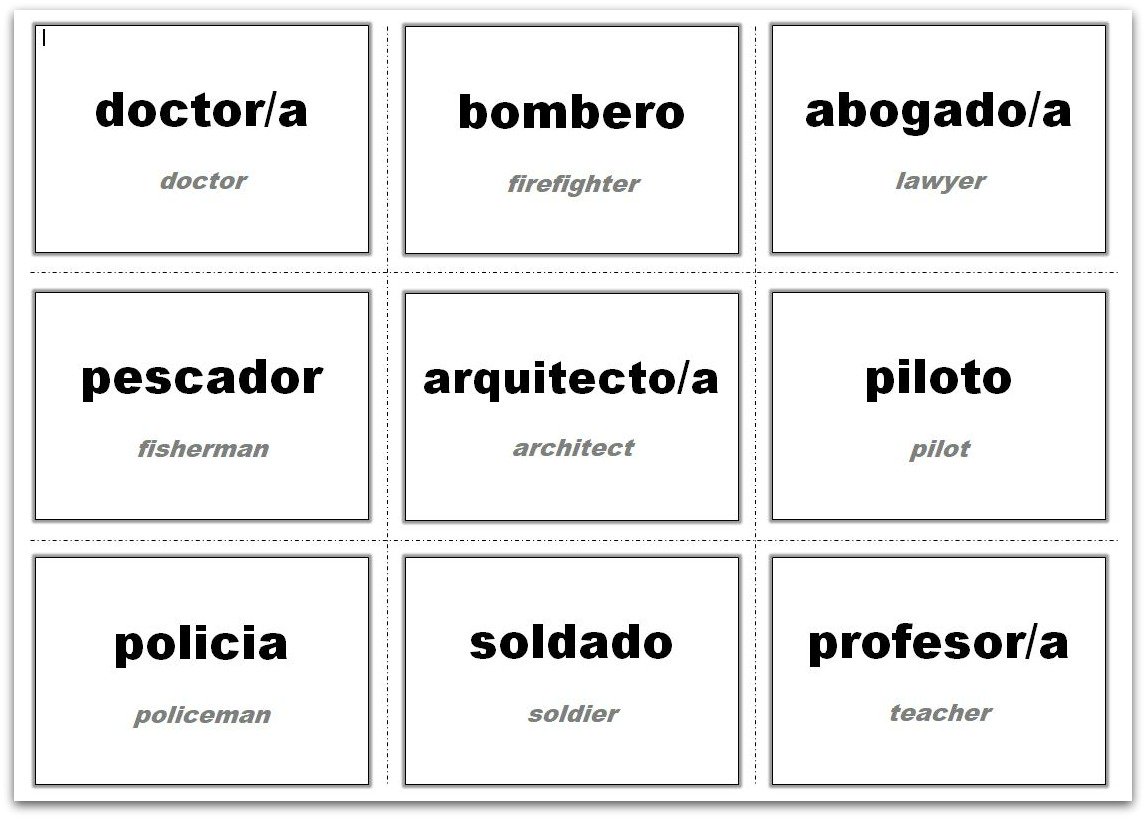 Example 3x3 flash cards used for a Spanish lesson
Example 3x3 flash cards used for a Spanish lesson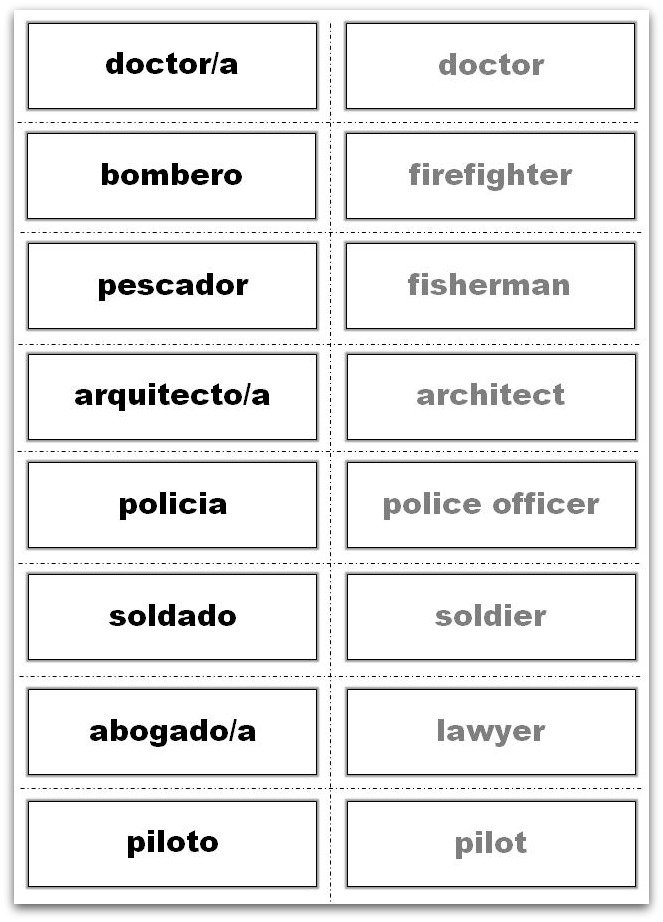 Example 8x2 vocabulary flash cards for use in a Spanish class
Example 8x2 vocabulary flash cards for use in a Spanish classI would recommend printing your cards on thick white printer card instead of on normal thin paper.
By using printer card, your flash cards are more likely to stand the test of time for longer.
Ensure
that you select a card that is compatible with your printer. If it's
too thick your printer will not like it.
View a selection of A4 thick white printer card here >>
Now you've printed your flash cards you'll want to cut them into individual cards.
Cut you cards carefully to make them look professional.
To get the straightest, most accurate edge possible use a guillotine to cut them rather than scissors.
Using
a guillotine will also allow you to cut multiple pieces of card at the
same time ensuring that your flash cards are of a standard shape and
size.
View a selection of guillotines available to purchase on-line here >>
To
really make them look professional I like to laminate mine. They look
great and seem to last infinitely longer than if you don't laminate
them.
You can pick up a laminator to use at home relatively cheaply these days and are great for a number of uses such as:
- protecting front covers for projects
- creating professional looking certificates of appreciation.
- finishing business cards
- making durable posters and publicity
MORE FLASH CARD TEMPLATES..
Picture Flash Card Templates (MS Word)
Blank Printable Flash Cards (PDF format)
RELATED TEMPLATES..
TOP 5 TEMPLATES
MS WORD TEMPLATES
PLANNING TEMPLATES:
ATTENDANCE TEMPLATES:
Training Session Attendance Sheet
Weekly Attendance Sheet Template
AWARD CERTIFICATES:
FLASH CARDS: